If you're not receiving mail at your Virtual Office location, you may need to update your business address with the U.S. Postal Service (USPS). Here's how:
Option 1: Change Your Address Online
-
Visit the USPS Movers Guide: https://moversguide.usps.com
-
Select "Business" when prompted about who is moving.
-
Choose "Yes" when asked if the entire business is moving.
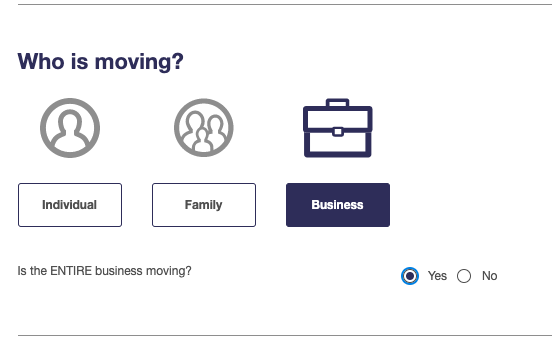
-
If your business goes by another name, select "My business also goes by another name."

- Fill out the requested contact information.
- For the question When should we start forwarding mail to your new address? enter a date that ensures your mail gets forwarded for your office transition (e.g., a few days before the transition).

-
Enter your old address, do not include the box number.

- Enter your new Virtual Office address, including any suite or floor numbers.

- Click Next and skip any additional postal services or extended mail forwarding options.

- Review and verify your information in the Order Summary.
- Click Next and select the billing address that matches the address on file with your credit card company.
- Click Next and enter your credit or debit card information. Check the authorization box.
- Click Check out.
Option 2: Change Your Address In-Person
-
Visit your local post office and request a Mover’s Guide packet.
-
Fill out PS Form 3575 for a business address change.
-
Submit the form at the post office. You should receive a confirmation letter at your new address within five business days.
Note: It's not necessary to pay a third-party service to change your address with USPS.
Note: USPS charges a $1.10 identity verification fee per business name. A credit or debit card and email address are required.
If you have any questions or need assistance, please don't hesitate to contact our support team. We're here to help ensure your mail is properly forwarded to your Virtual Office.